Installing Language Pack
To have Chinese Handwriting Recognition, the Chinese Language Pack needs to be installed. According to Microsoft Help and Support, Windows 7 language packs are available for computers that are running Windows 7 Ultimate. Implicitly, it means that other editions of Windows do not have language packs.
To verify that, the instruction from Windows 7 Center showed the following UI in Control Panel>Regional and Language that can be used to install additional language packs.
However, as I am running Professional Edition, there is no Display language group.
Does this really mean I can’t get language pack into my Windows 7 Professional? My previous experience says that it is possible to turn Windows XP into Windows Server 2000, and also enable RAID-5 on Windows XP Pro. There must be some way to get language pack.
Sure enough, I discovered that there is another way for me to install a language pack. On WinMatrix forum, the instruction given is as follows
MUI can be also installed on Professional edition avaliable at MSDNAA: Run CMD as administrator and type:
DISM /Online /Add-Package /PackagePath:(path to lp)then:bcdedit /set {current} locale (your locale)and:bcdboot %WinDir% /l (your locale)Then in registry:HKEY_LOCAL_MACHINE\SYSTEM\CurrentControlSet\Control\MUI\UILanguagesremove key en-US Reboot and it's done
To get Simplified Chinese and Traditional Chinese language pack into my system, I typed for the first part of the instruction
DISM /Online /Add-Package /PackagePath:D:\langpacks\zh-cn\lp.cab
and
DISM /Online /Add-Package /PackagePath:D:\langpacks\zh-hk\lp.cab
Installing Handwriting Recognition
Go to Control Panel>Regional and Language
Click on Change keyboards…
Click on Add…
Check Chinese (Simplified) – Microsoft Pinyin New Experience Input St and Chinese (Traditional) – New Phonetic in the following dialog
Once added, you will see the following dialog
and on your task bar, you will see a new EN button added
Turning the Input Panel on and switching to Chinese, I can start writing.
Edit: The language pack seems to un-install itself. Anyone knows how to get it to stay?
Edit (April 25, 2010): Read the comments for the method to stop the "uninstall".
Edit (March 27, 2010): I managed to get both English and Simplified Chinese to stay installed some time ago. The method will most likely not work with more than two language packs though.
We need to continue with the next step of deleting registry keys as mentioned in the WinMatrix forum. So launch the registry editor, navigate to HKEY_LOCAL_MACHINESYSTEMCurrentControlSetControlMUIUILanguages and delete the "en-US"Restart computer. Now, everything should be displayed in the language you installed previously.Install the en-US language pack using DISM. Launch the registry editor, navigate to HKEY_LOCAL_MACHINESYSTEMCurrentControlSetControlMUIUILanguages , export the registry entry for the language you had installed before restarting and delete the registry entry.Restart computer. Now, everything should be in English again.Import the registry entry back.The two language packs should stay even after restarting.
PS: Although this method seems to work, on examining the registry entries that are changed, they are in a wreck, with some settings referring to en-US and others zh-CN. So far, I did not notice any consequence. Try it at your own risk!


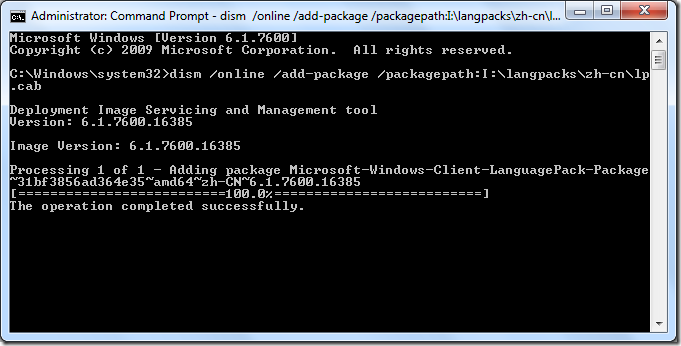

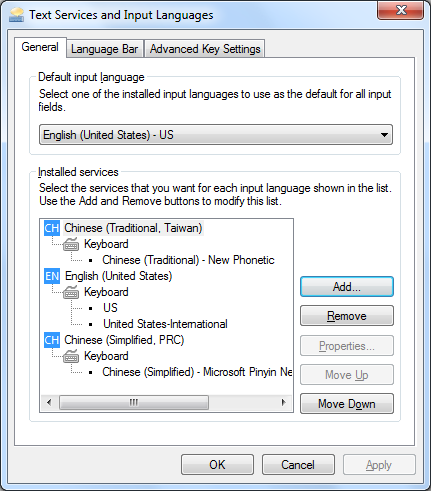

5 comments:
Hey there, thanks for the tip! I'm having the exact problem as you described though: the packages keep uninstalling themselves. Registry related perhaps? Have you found a work-around?
those packs are not uninstalled. You just unmounted the iso or cd with the mui packs.
First you have to save the wished .cab packs somewhere on your pc and then install the language packs from there.
I have isolated the necessary files and registries from a windows 7 system with the Simplified Chinese Recognizer. Total file size is 33MB after compressed. I was working on a Win7 Pro, but I assume it will work for any version of Windows 7. Basically, just some extra files added to "c:\program files\common files\Microsoft shared\Ink" after you have installed the language pack. Also two entries of registry, search for "mshwchs.dll". P.S. no file needed to be replaced in the Ink folder.
Dexter,
Could you be more specific, like how to optain the 33MB files you mentioned and what to edit?
Thanks
and sorry to bring an old thread bad, but I really need help. I am running Windows 7 Eng Profession. Thanks again
Just wait for Windows 8. Heard that there will be a GUI to install multiple languages. This post shall be obsolete soon =)
Post a Comment